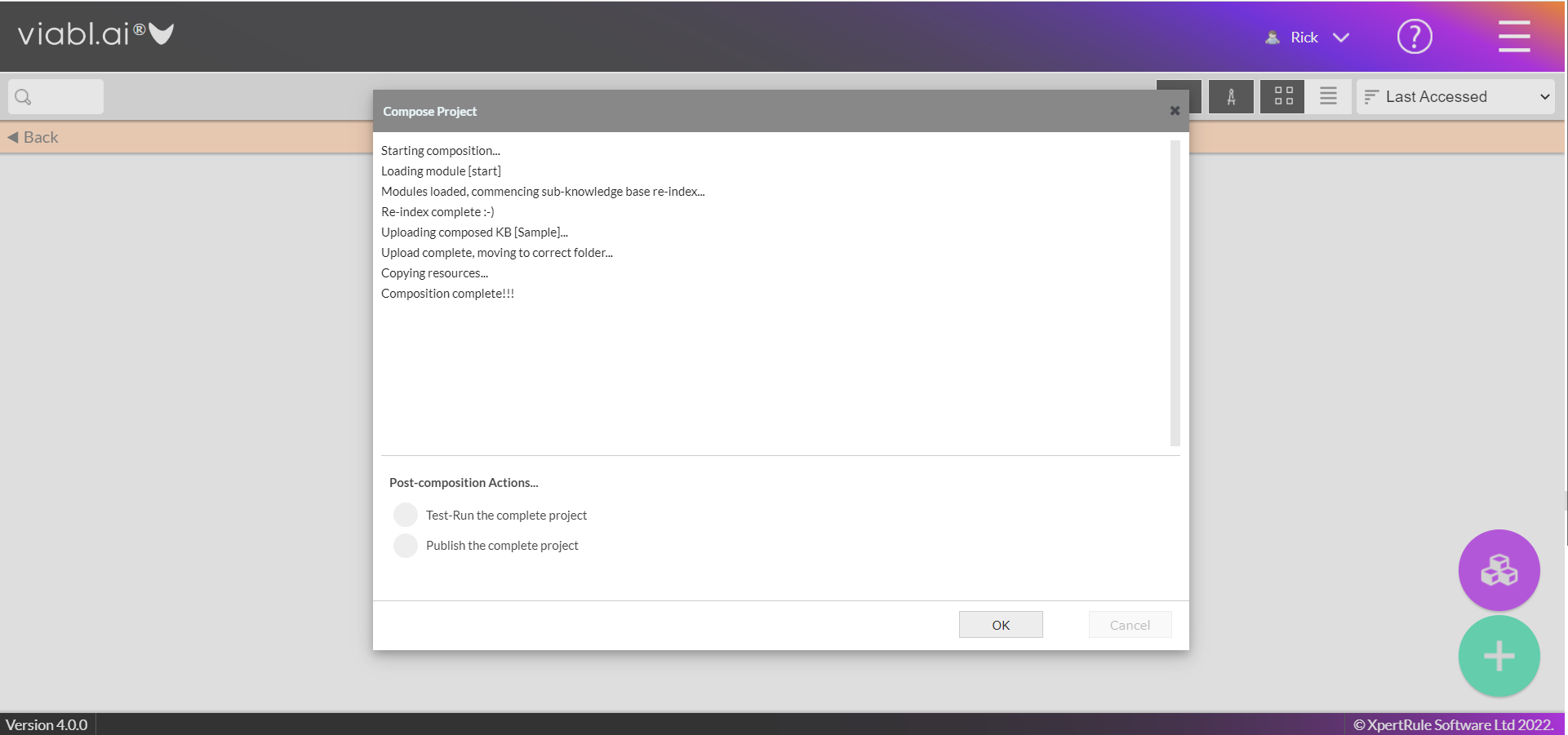Using Viabl.ai Platform projects
A Viabl.ai Platform Project combines any number of knowledge bases into a single application for deployment.
- Reusable Viabl.ai Objects can be shared across knowledge bases
- The Chaining feature can be used to allow inference to run across knowledge bases
There are special Build Tools (under Project Tools) that can be used during Viabl.ai Project development:
When to use a Viabl.ai Platform project?
- If the application is large and can logically break-down into multiple sub-applications (Knowledge bases)
- If multiple developers wish to work on different parts of an applications at the same time.
- If you have a number of separate applications that share Object definitions that is maintained in a single central repository
How to build a Viabl.ai Platform project
You can build a new Project by clicking on the "hamburger menu" icon in the top right of the Home page, and select "Start New Project" .
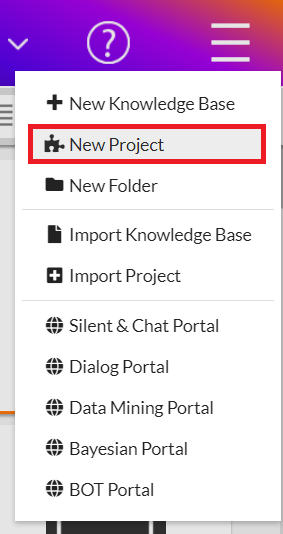
Here you will be asked to create a project in the same manner as you would create a Knowledge Base - with a few important differences. All knowledge bases created from within the project folder will have the exact same settings as you set when you create the project.
Once created, you will directly enter a knowledge base called 'start'. This will be your entry point for your knowledge base(s) composition.
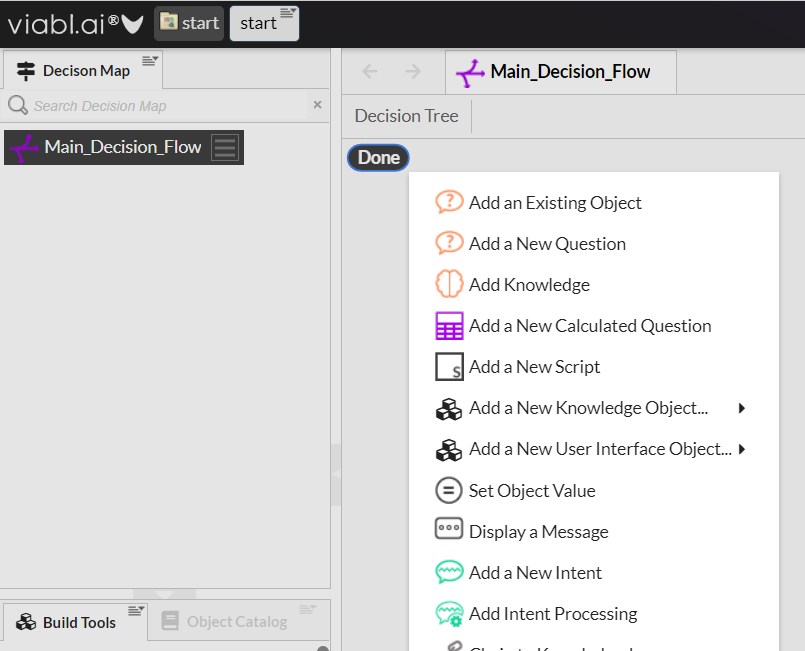
If you return to the home screen, you will find yourself in your new project folder. Here, you can press the back button in the top left to return to the full home screen, and you will notice a purple button in the bottom right in which you can build your complete project.
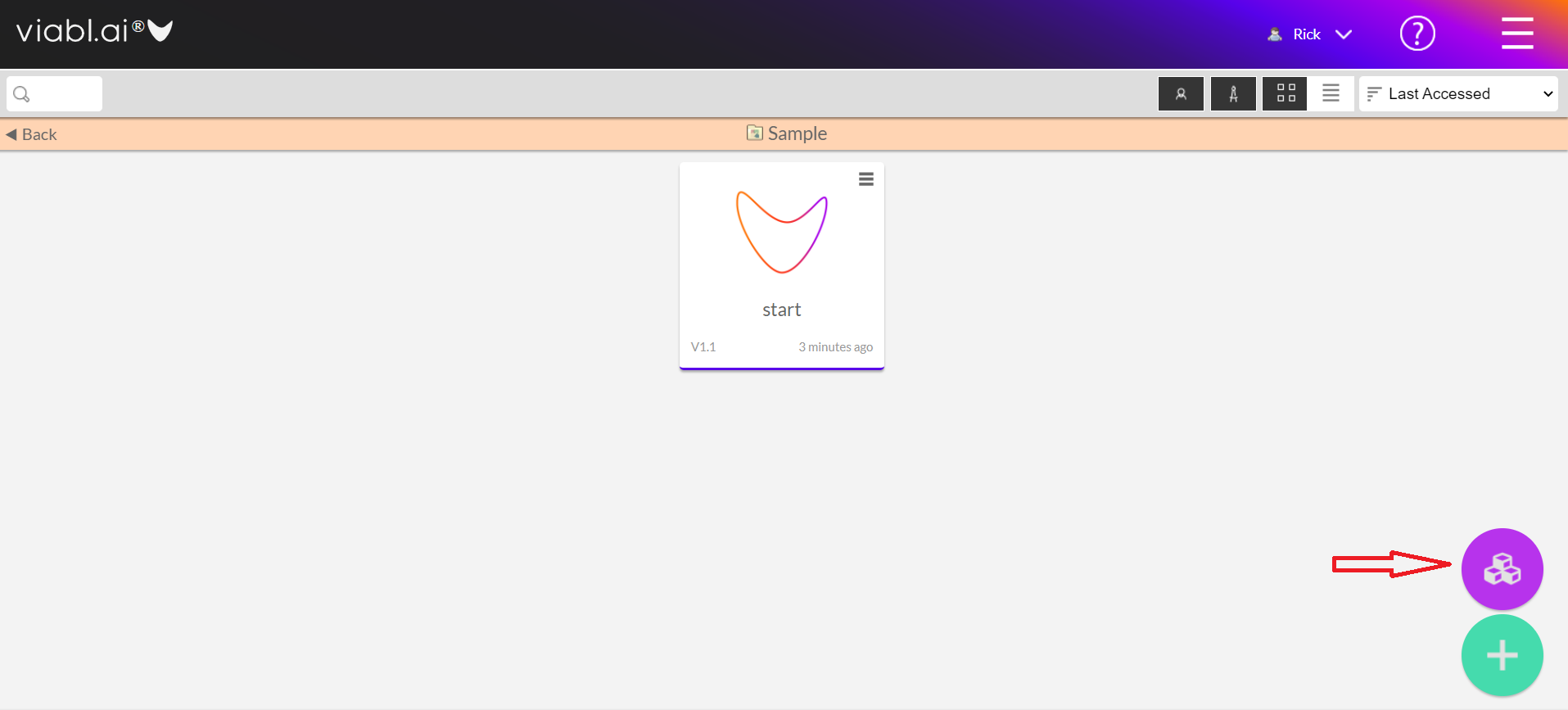
Now proceed to build a new knowledge base as you would normally. You will notice that you no longer have the number of options you normally would. This is because all knowledge base settings were set when you created the project.
From the original 'start' knowledge base - created by the project - you will notice a new tool located at the bottom of the tools section on the left. This tool is called "Chain to Knowledge Base" and allows you to connect all knowledge bases in your project folder. You can do this know by dragging and dropping the tool onto the decision tree and choosing a previously created knowledge base.
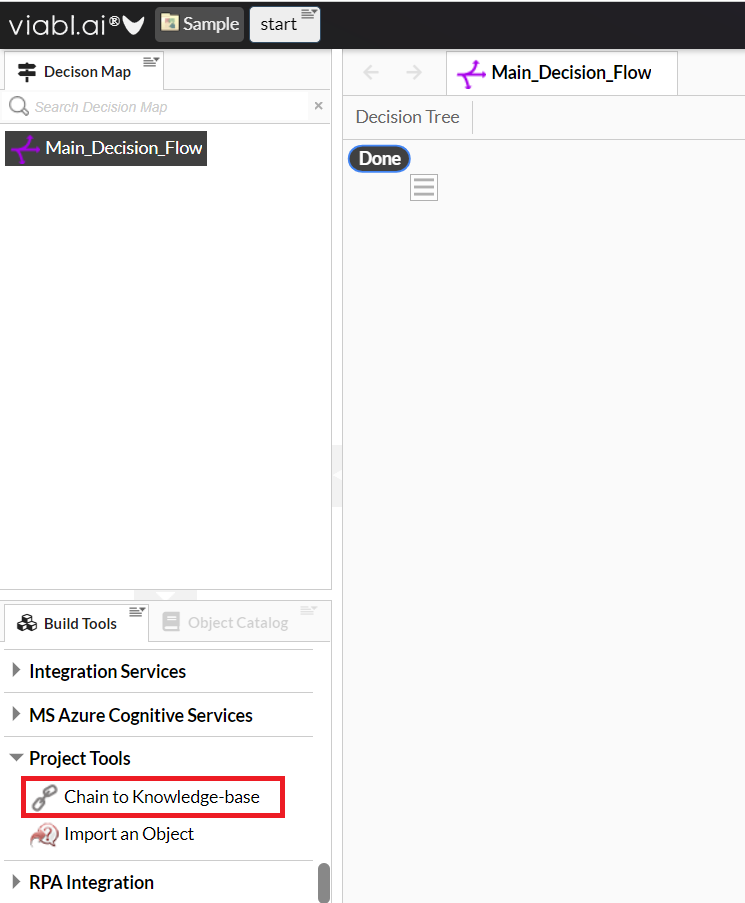
When creating a project, it is key to be able to pass information from one knowledge base to another. You can do this by opening up one of your knowledge bases (that is not 'start' and navigating to the bottom part of the tool section. Here you can find a new tool called "Import an Object". This tool will allow you to bring information into your knowledge base from other applications.
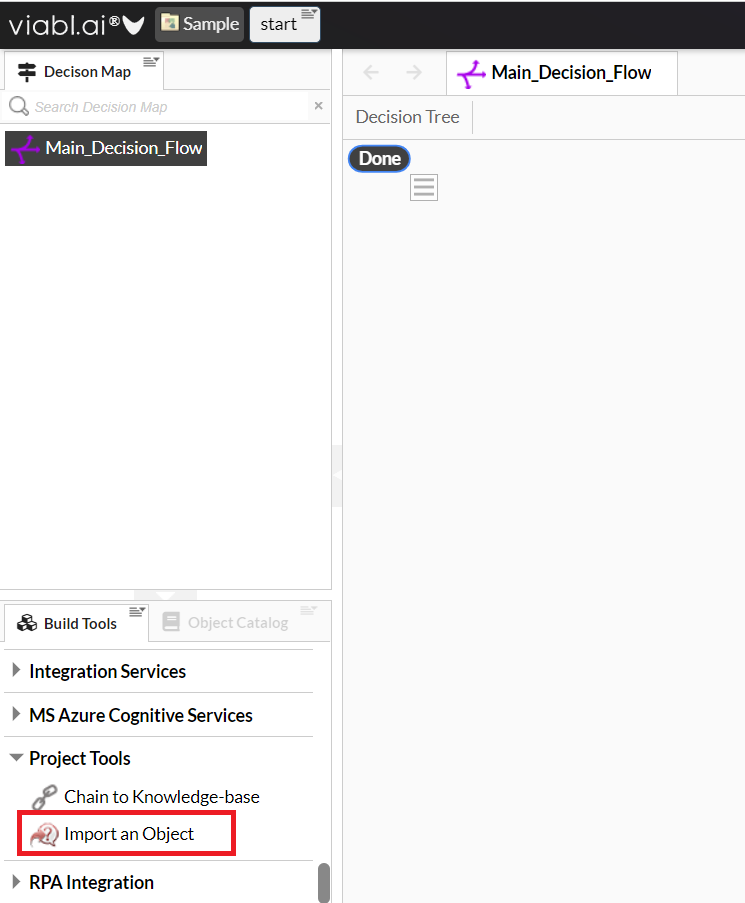
Once you are happy with your project, it is time to compose it together. You can do this by clicking on the orange icon in the bottom right of the folder page. Here you will be asked to make a few choices, including a test run of your completed application or publishing it.