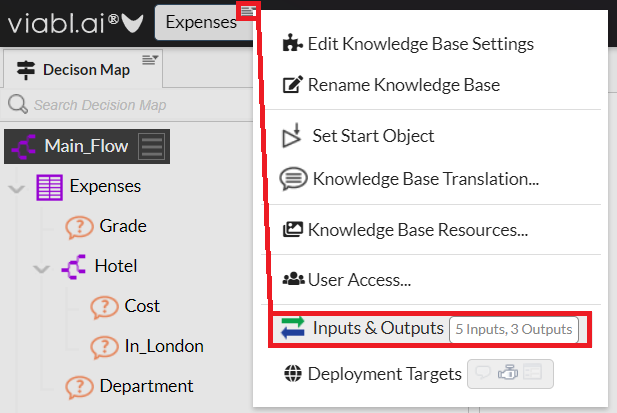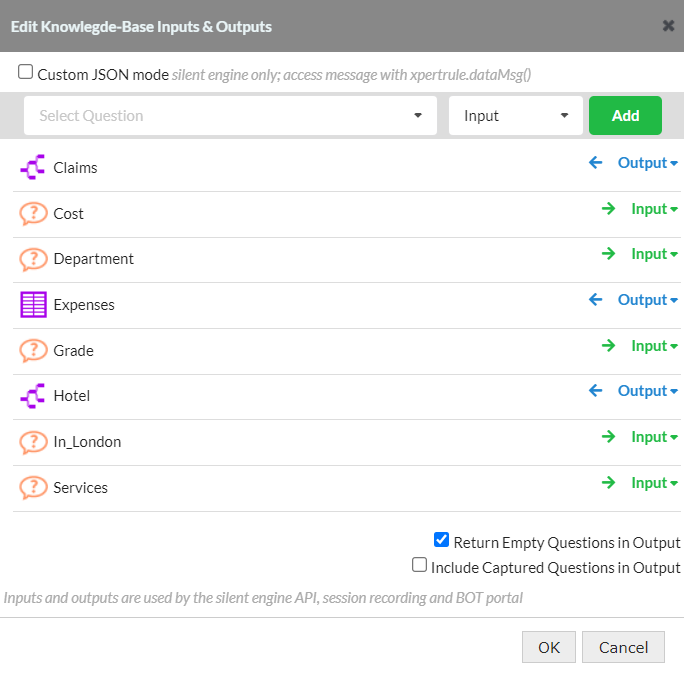Knowledge Base Settings
To access the settings of the knowledge base that is currently being edited click the button containing the name of the knowledge base on the upper left hand side of the editor and select the 'Edit Knowledge Base Settings' option. Most of the settings are self-explanatory.
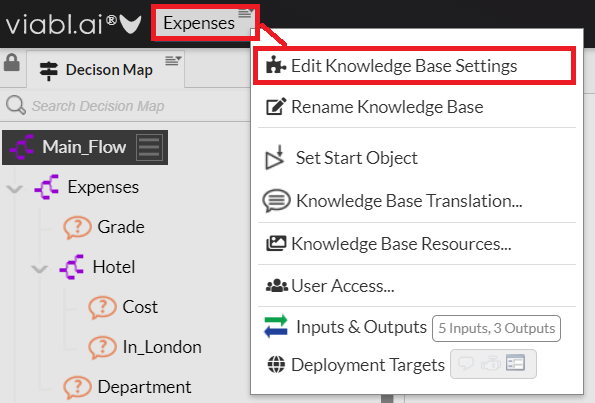
Alternatively the settings can be accessed from the right-hand burger menu as shown below.
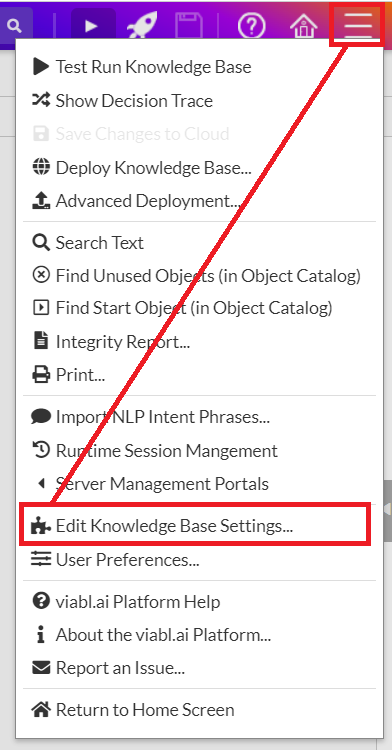
Knowledge Base
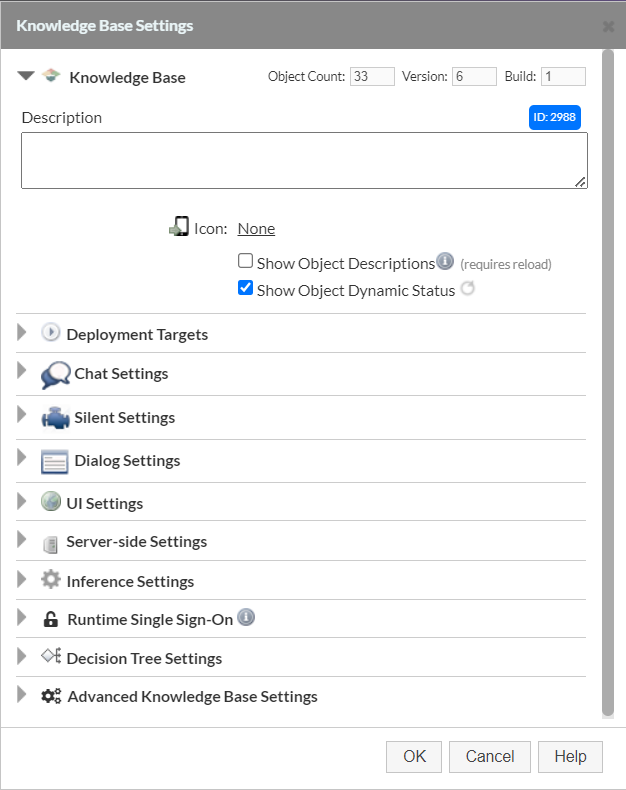
- Description - Add/edit the description of the application. This will change the browser tab of the dialog and chat runtimes to have the description instead of the project name. The name will also be replaced by the description in each dialog when using dialog deployment.
- Icon - Change the icon used for display on the Home Screen.
- Show Object Descriptions - If this is checked then object descriptions (if available) will be used on the Decision Map, Object Catalog and Decision Trees.
- Show Object Dynamic Status - The isDynamic property is shown on tree objects using an icon.
Deployment Targets
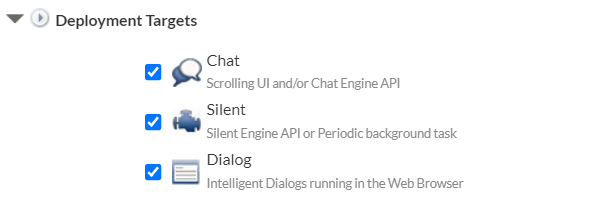
- Deployment Settings - Chat, Silent, Dialog. Often set for just one deployment but the developer can choose to select multiple user interface target options for the same knowledge base.
Chat Settings
The following settings apply to Chat Deployment Targets:
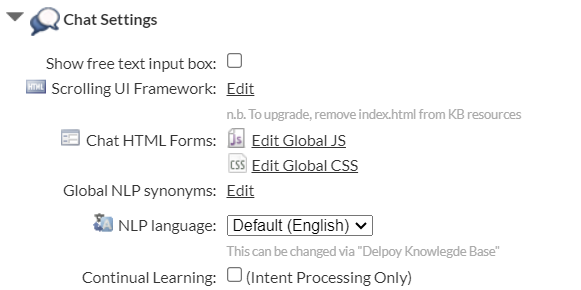
- Show free text input box - Show box that allows users to respond through text rather than just voice.
- Scrolling UI Framework - This option allows the developer to modify the default chat framework. Creating a specific chat page for this KB will result in a non-upgradable chat UI.
- Chat HTML Forms - The global JS and CSS associated with the dialog object's 'Chat HTML Forms' can edited here.
- Global NLP synonyms - The global synonyms used in NLP (natural language processing) processing can be edited here.
- NLP language - This lists the alternative languages supported by NLP.
- Continual Learning - This option records all the utterances at runtime allowing them to be imported back in.
Silent Settings
The following settings apply to Silent Deployment Targets:

Previously the Input & Outputs had been available under the Silent Settings but these can now be found from the knowledge base burger menu.
- Inputs & Outputs - This launches a separate dialog which displays the catalog objects and allows the developer to select the objects for inclusion in the JSON query and response of the silent runtime.
Dialog Settings
The following settings apply to Dialog Deployment Targets:
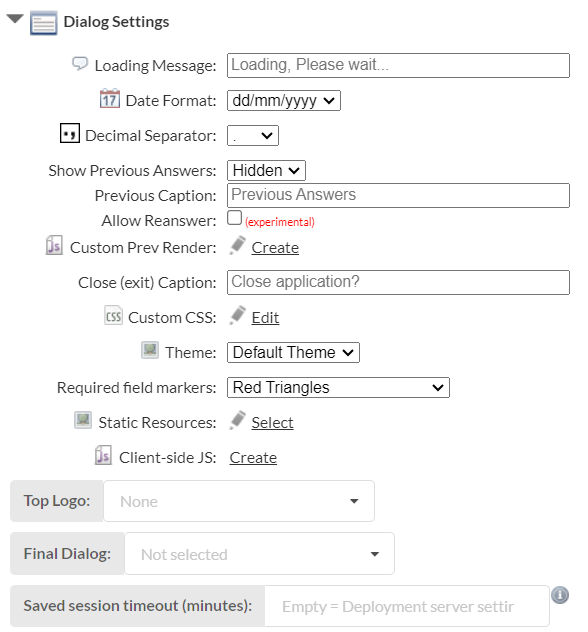
- Loading Message - Enter the message to appear at the runtime loading page.
- Date Format - Select between "dd/mm/yyyy", "mm/dd/yyyy" & "yyyy/mm/dd".
- Decimal Separator - Select between full-stop "." or comma ",".
- Show Previous Answers - Shows previous answers to questions.
- Previous Caption - Allows the caption to be changed from the default.
- Allow Reanswer - Allows previous answers to be changed.
- Custom Prev Render - Ability to change the look of the 'previous answers' section.
- Close (exit) Caption - Change the text that shows in the popup message to users during an exit event.
- Custom CSS - Add any Cascading Style Sheet to be used to format the dialogs.
- Theme - Range of themes to choose from.
- Required field markers - The marker to be used for obligatory questions
- Static Resources - Select any currently uploaded resources to be statically loaded at runtime.
- Client-side JS - Ability to add custom JS that will execute client-side
- Top Logo - Select a custom logo to display at the top of the screen from the uploaded resources.
- Final Dialog - Option to select a custom final dialog to be displayed at the end of inference. This replaces the default 'End of interference' final page. This can be used for fully customizing the display of the final page. This should also be used to avoid having a Restart button on the default final page (e.g. at the end of an asynchronous human-in-the loop task execution). Note, the Final Dialog does not execute any events, Buttons (except Restart), constrains, XpertForm Rules, or any input Controls, it is simply a display page for some text/images plus an optional 'Restart' Button. Also note that this Dialog will not display if a 'Final URL' (in UI Settings) is set.
- Saved session timeout (minutes) - The length of time a session can remain saved for before expiring.
UI Settings
The following settings apply to Chat and Dialog Deployment Targets:
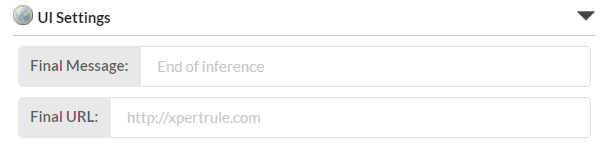
- Final Message - On completion of inference this is the message that will be displayed in the default final page (Dialog) or (the as the last final Chat message). Note that this final Message will not display if a Final URL is set.
- Final URL - On completion of the session inference, the browser will redirect the user to this URL.
Server-side Settings

- Server-side JS - When deploying, this JavaScript code will be included (applicable to chat and silent deployments).
Inference Settings
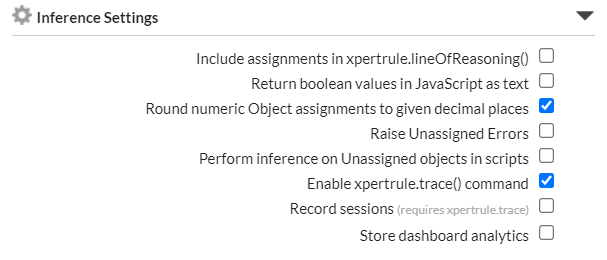
- Include assignments in xpertrule.lineOfReasoning() - This will include assignments in the line of reasoning.
- Return boolean values in JavaScript as text - This returns Boolean values as "Yes" and "No" rather than 1 and 0.
- Round numeric Object assignments to given decimal places - The default state is unchecked as the checked state can degrade the performance. Each Viabl Platform numeric object has a decimal places which is primarily for display purposes.
- Raise Unassigned Errors - If this option is checked by the developer then a potentially fatal runtime error will occur if an Empty/Blank Object is encountered whilst executing a Scripts that is expecting the Object to have a value (the developer should code their scripts to avoid this from ever happening in a production system) If this option is unchecked then, under those same circumstances, the affected Script line is ignored and inference will continue.
- Perform inference on Unassigned objects in scripts - This will execute object inference on any empty object when it is encountered in Scripts. If this option is not checked then a fatal error message will be raised by the runtime engine (unless the 'Raise Unassigned Errors' option is unchecked) and inference is terminated (the developer should code their scripts to avoid this from ever happening in a production system)
- Enable xpertrule.trace() command - This enables the debugging facility in the Viabl Platform. With this checked the 'Test Run (F9)' always shows the trace output but for deployment it requires xpertrule.trace() to be included as well in the JavaScript code.
- Record Sessions (requires xpertrule.trace) - This enables session data to be recorded for each session.
- Store dashboard analytics - This stores the line of reasoning with time stamps for integration with a dashboard package.
Runtime Single Sign-On
Xpert Sign-In is XpertRule's Single Sign-On (SSO) product which can be used to authenticate a user of the knowledge base at runtime. If Xpert Sign-In is being used then the developer can enforce that the knowledge base is only run by authenticated users belonging to pre-determined role(s).
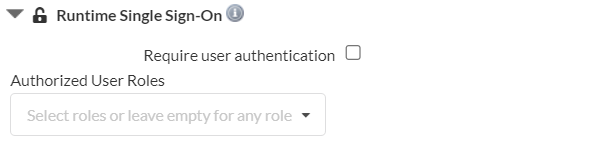
If Xpert Sign-In is not being used then the following will be displayed...

Decision Tree Settings
The following settings impact how all Decision Trees are displayed in this knowledge base:
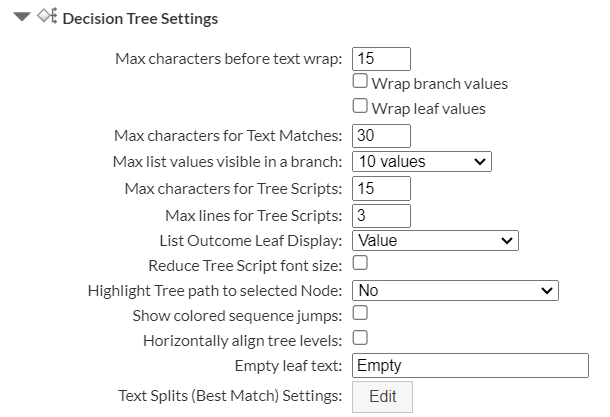
- Max characters before text wrap - Max characters any question, decision tree, flow etc. can be named before it wraps to next line when displayed in the tree.
- Max characters for Text Matches - Max characters for the text of a text split.
- Max list values visible in a branch - The number of List values displayed on the Tree split branches. Any non-displayed values on a branch can be viewed by clicking on 'more'.
- Max characters for Tree Scripts - Max characters any script can be named before it wraps to next line when displayed in the tree.
- Max lines for Tree Scripts - The maximum number of lines shown by a script in a decision tree view other than comments.
- List Outcome Leaf Display - Select between value, description or value and description.
- Reduce Tree Script font size - Allows user to see more of the script within the tree due to reduction in font.
- Highlight full path to selected Node - highlight Nodes on the path from root note the selected node. Choose between a single direct path or all paths caused by Jumps.
- Show colored sequence jumps - Makes the sequence jumps in a tree stand out with colour coding.
- Horizontally align tree levels - Aligns Tree nodes that are at the same levels (can take more space)
- Empty leaf text - Default is "Empty", but can be changed to any text required.
- Text Splits (Best match) Settings - Settings dialog for the text splits.
Advanced Knowledge Base Settings

- GUID - Each knowledge base can have its own GUID (global unique identifier) for uniquely identifying knowledge bases on both the development platform and deployed to the deployment server. This is also viewable from the properties option on the home screen burger menu. If absolutely necessary the administrator or group administrator can edit the GUID on the settings dialog inside the knowledge base.
The retention of the GUID for a knowledge base is primarily of use when moving linked knowledge bases between development platforms. The 'start URL' of the knowledge base on the deployment server uses the 'App ID' within the URL, this App ID is generated by the deployment server when the knowledge base is deployed and therefore would differ between deployment servers. If the GUID is retained when moving platforms then the GUID can be used instead of the App ID in the calls linking the knowledge bases, as the GUID will be redirected to that particular deployment server's App ID.
start URL employing App ID...
https://deploy.viabl.ai:8100/r/UPGJK0FYXS3QPIJH
start URL employing GUID...
https://deploy.viabl.ai/r/881EA1D8-682A-4378-9182-6E4F9D136D6D