HELP!
Part 3: Adding Decision Tables
3.1 Adding tables to knowledge
3.1.1 Here a decision table will be used to decide on the maximum number of nights stay that can be claimed without requiring special authorisation. This is to replace the fixed threshold defined in Rule #2 (of Part 2)
-
Use the "Add Knowledge" Build Tool
- Name: "Max_Nights_Stay"
- Knowledge Representation: "Decision Table (Enforced Truth Table)"
- Category: Knowledge
- Type: Numeric
- Decimal Places: 0
- Include existing questions : Department & Employment_Grade
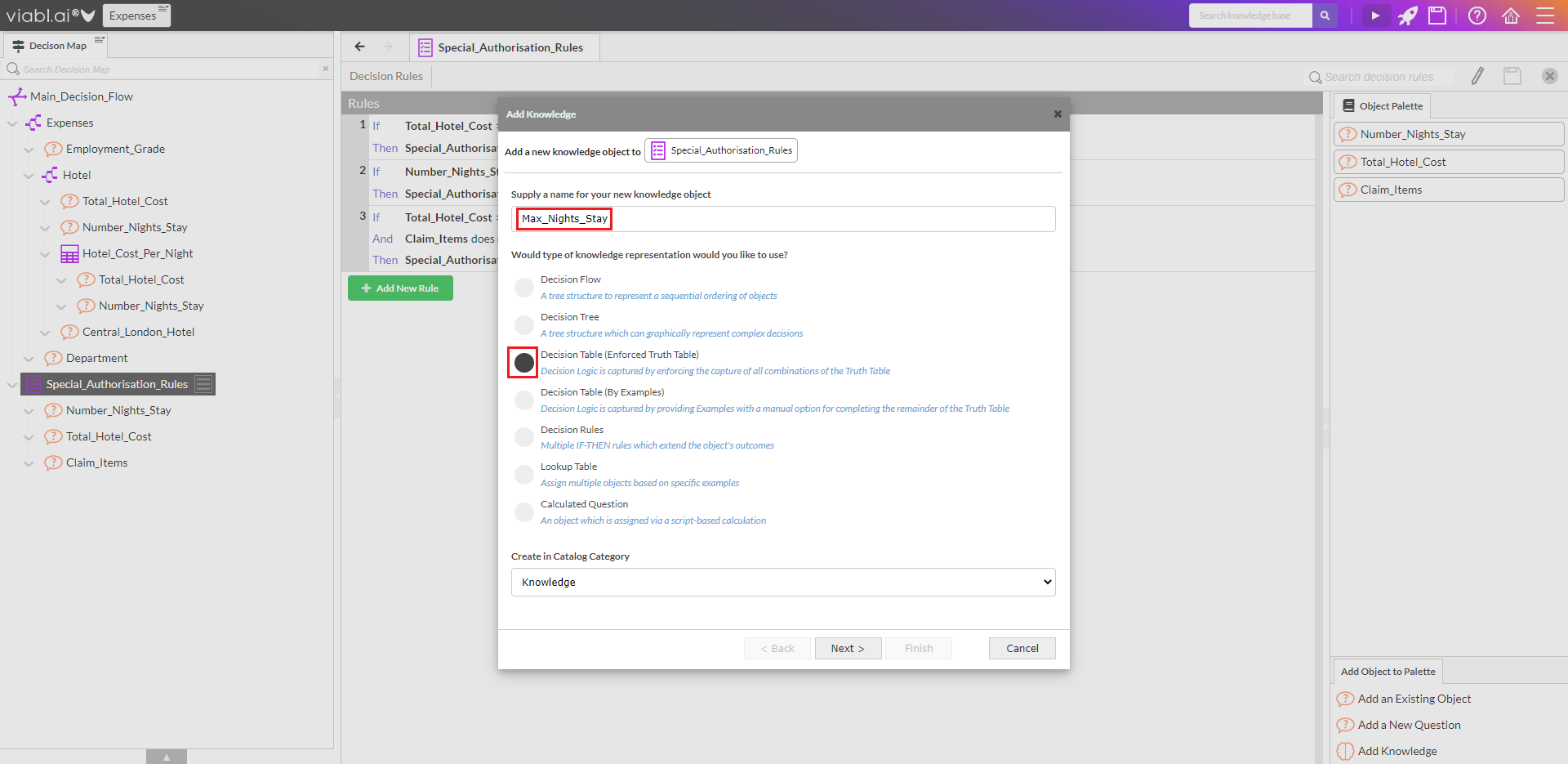
3.1.2 Drag & Drop "Max_Nights_Stay" from the Object Palette to replace the fixed threshold (5) on Rule#2, compare with the image
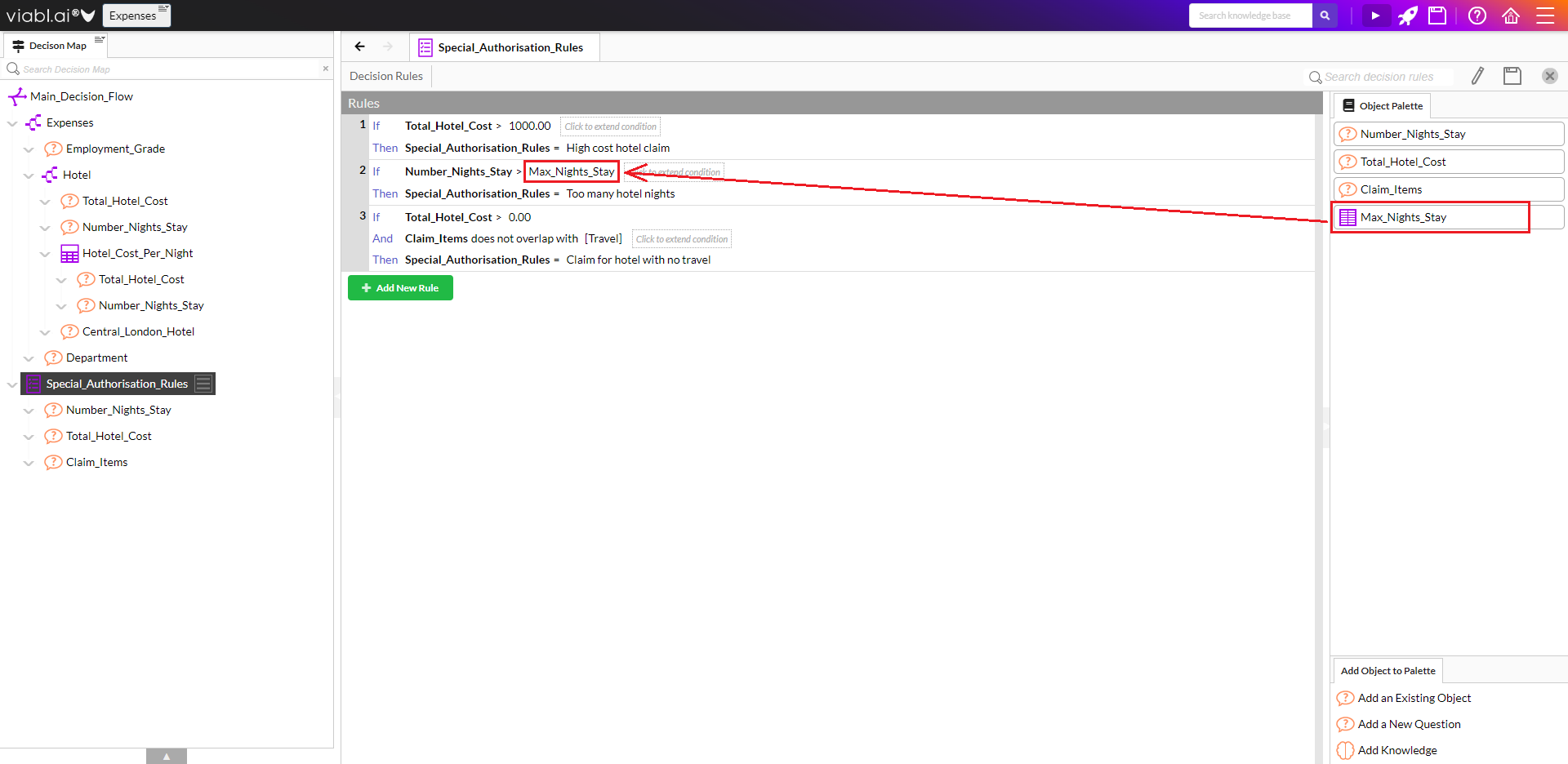
- Click Save
3.1.3 Double-click "Max_Nights_Stay" in the Object Palette to open the decision table editor and then:
- Enter the values shown for in "Max_Nights_Stay" column (see Tip below)
- Save and close the "Max_Nights_Stay" editor
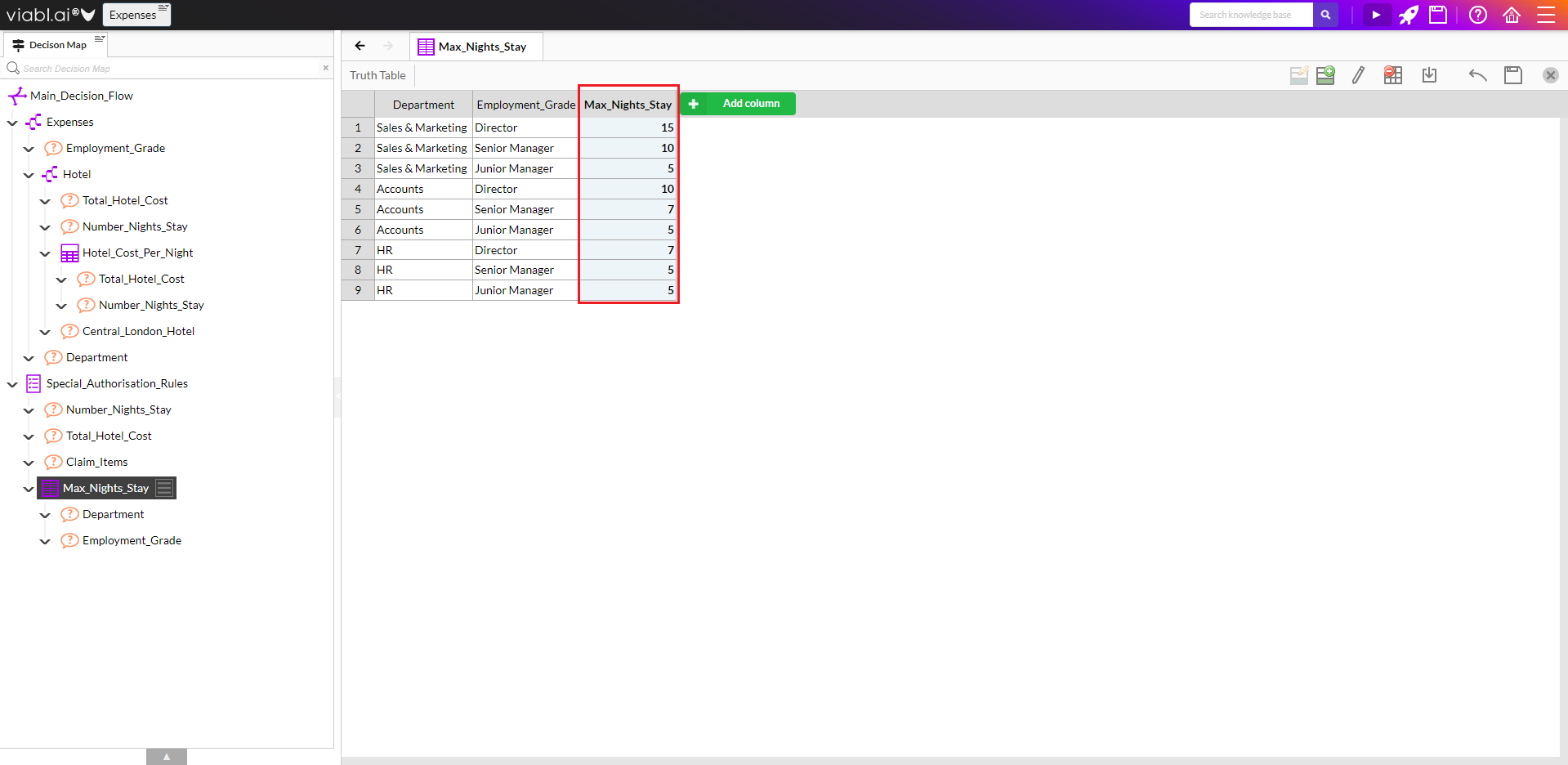

Click the screenshot to enlarge the image
- Save & Test Run

Select different combination of values for "Employment_Grade", "Total_Hotel_Cost", "Number_Nights_Stay", "Central_London_Hotel", "Department" & "Claim_Items" to test for Pass, Reject and Special Authorisations.
3.2 Tutorial Recap
What hopefully has been learnt...
- How to create and save a knowledge base
- Introduction to the main views in the tool - Decision Map, Object Catalog, editors
- Understand the approach to building a knowledge base from the 'top-down' with the Decision Map
- Building knowledge with Decision Trees, Decision Rules, Decision Tables, calculations (XpertScript)
- Understand the fast development through incremental build, save and test run