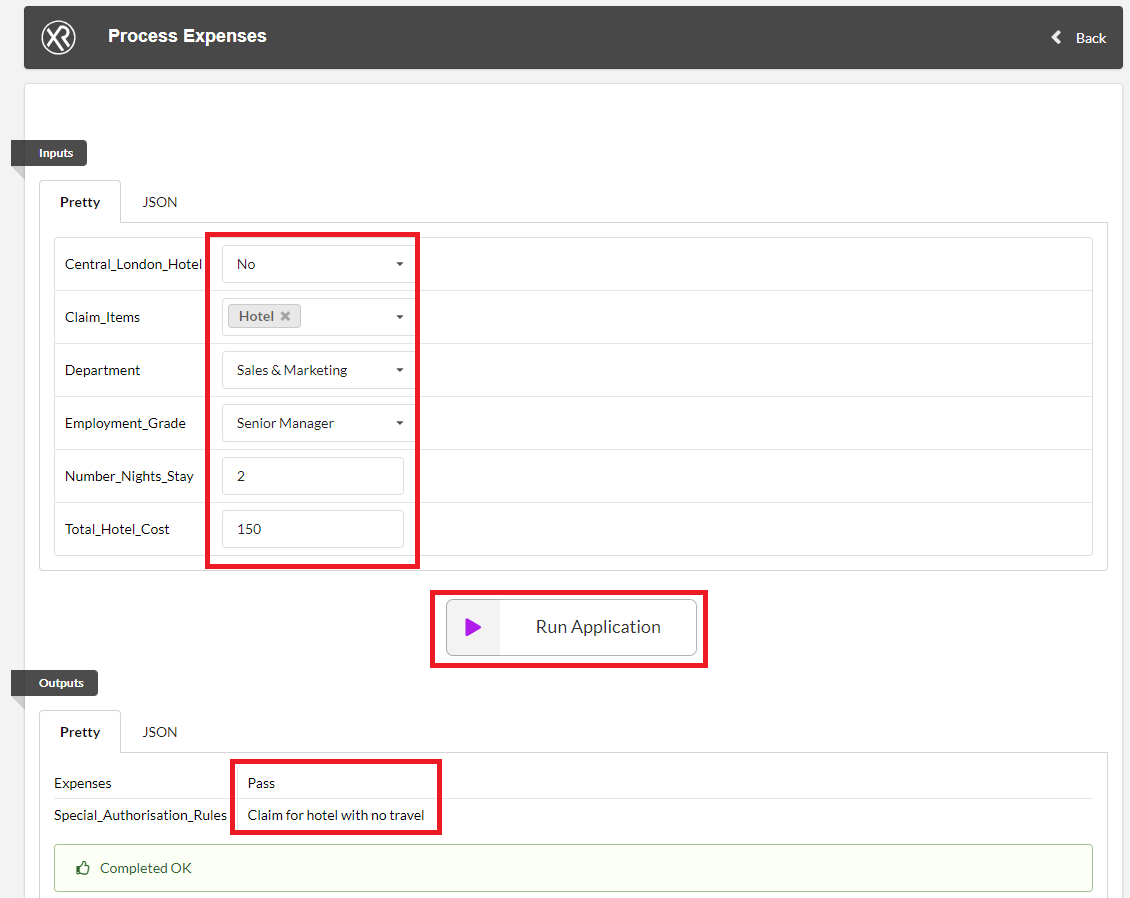Part 1: Converting Expenses from Chat to Silent application.
To follow this tutorial and build the Expenses Authorisation knowledge base please log into your Viabl.ai platform. If you have no user account then please contact your Viabl.ai Platform administrator to set up your user account.
Each user has a pre-built Expenses Autorization application in their account that can be duplicated and used.
1.1 Defining Inputs and Outputs
When a viabl.ai application is run, objects encountered during inference will prompt for an answer. In Chat or Dialog applications a user can answer these questions, but in a silent application these will need to be provided as inputs.
A knowledge author would need to look at all possible objects that could fall into this category and define the inputs. In this application these are:
- Employment_Grade
- Department
- Total_Hotel_Cost
- Number_Nights_Stay
- Central_London_Hotel
- Claim_Items

A silent application essentially runs as an API, and it's also possible to define what is returned in the API JSON. To define what is seen in the JSON response the outputs can be defined.
For test purposes the outputs required are:
- Expenses
- Special_Authorisation_Rules
To define the Inputs & Outputs click on the small burger menu next to the name of the application in the top left of the page.
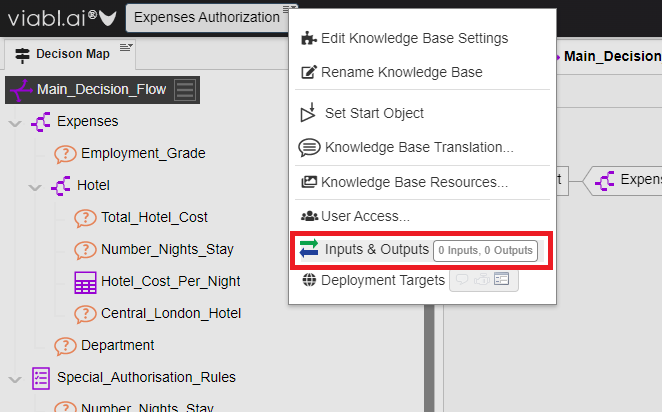
- Select all the Input questions:
- Employment_Grade,Department,Total_Hotel_Cost,Number_Nights_Stay,Central_London_Hotel,Claim_Items
- Ensure the dropdown is set to Input and click Add
- Select all the Output questions:
- Expenses, Special_Authorisation_Rules
- Ensure the dropdown is set to Output and click Add
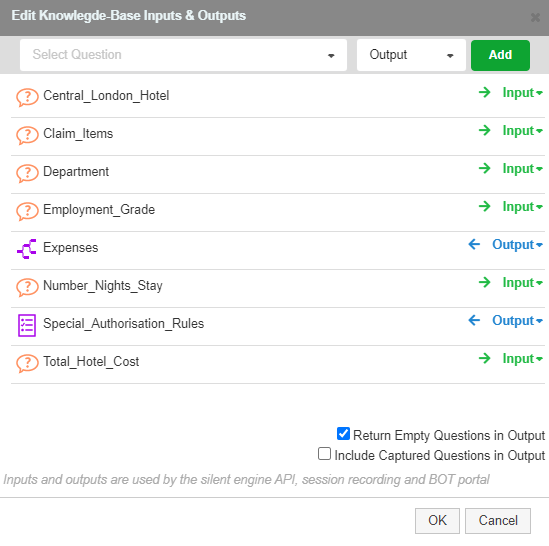
1.2 Rename and Change deployment Target
Use the same burger menu to firstly rename the application to "Process Expenses" and then edit the deployment targets so only Silent is selected.
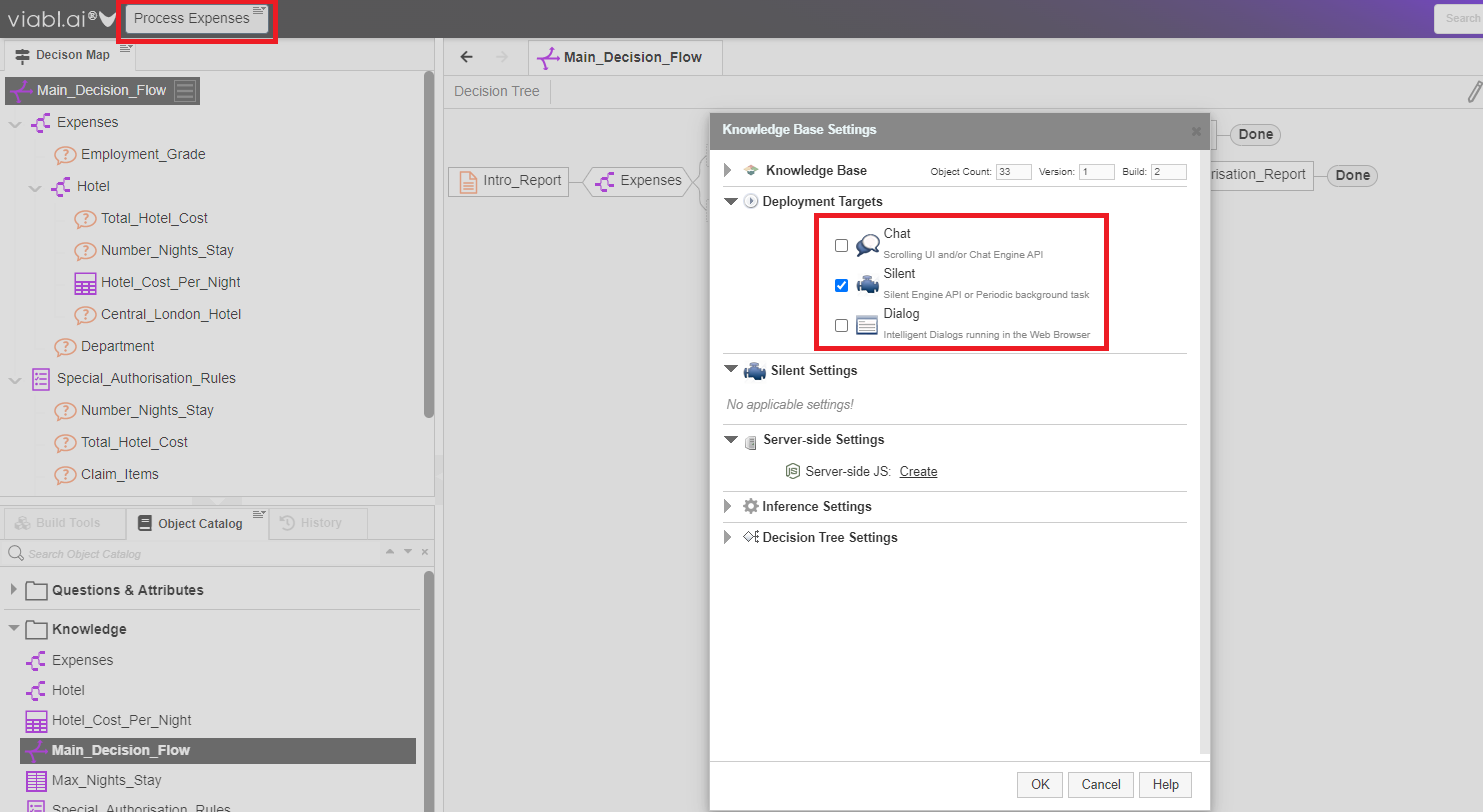
1.3 Remove Reports
As there is no user interaction with a silent application there is no need for reports, delete all reports from the tree:
- Intro_Report
- Reject_Report
- Pass_Report
- Special_Authorisation_Report
1.4 Save and Test Run

There is a test page provided to test silent applications where the Inputs and Outputs are provided. This is only accessible through F9 and will also show a decision trace as to how the application was executed.
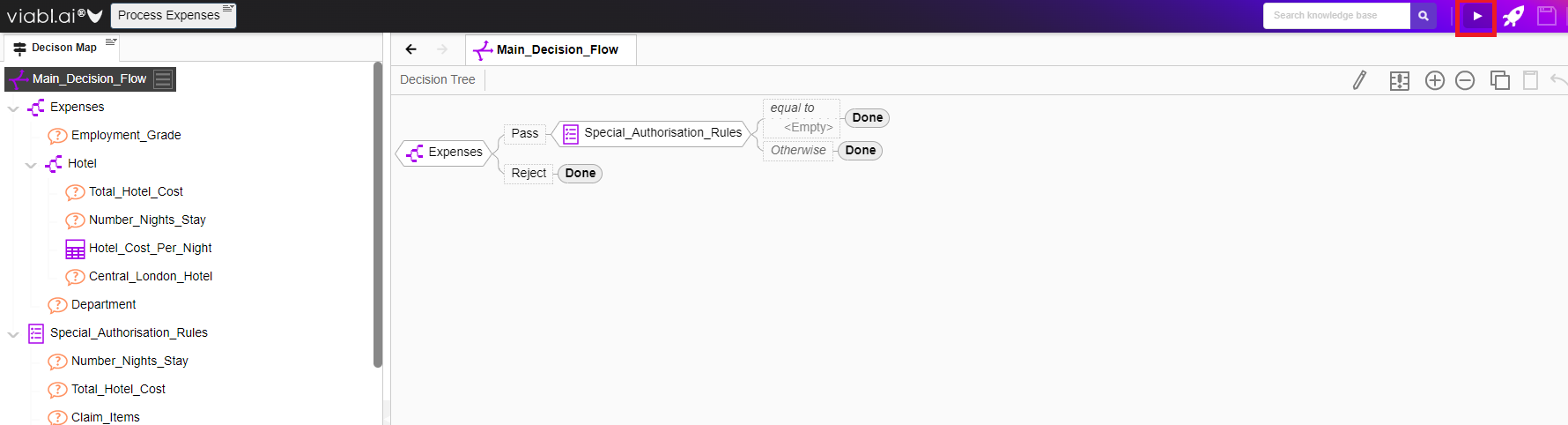
- Click the Save icon on the editor
- Press F9 or click the Test Run button.
- Try different input combinations click run to see the outputs change
- Review the decision trace to see how the outputs are reached